Telegram CO
-
Group
 20,767,415 Members ()
20,767,415 Members () -
Group

Notcoin Community
15,713,432 Members () -
Group

Yescoin
13,929,341 Members () -
Group

DOGS Community
13,675,235 Members () -
Group

Whale Chanel
12,704,923 Members () -
Group
-
Group
-
Group

Топор+
8,982,669 Members () -
Group

GOATS Channel
8,752,917 Members () -
Group

Топор+
8,474,719 Members () -
Group

Топор+
8,472,018 Members () -
Group

Топор+
8,410,207 Members () -
Group

Топор+
8,404,538 Members () -
Group

Топор+
8,388,076 Members () -
Group

Топор+
8,371,909 Members () -
Group

Топор+
8,371,906 Members () -
Group

Топор+
8,317,358 Members () -
Group

Proxy MTProto
8,065,869 Members () -
Group

Activity News
7,848,219 Members () -
Group

Not Pixel Channel
7,734,196 Members () -
Group

Trending Apps
6,790,967 Members () -
Group

Money & Crypto News
6,022,745 Members () -
Group

Communities
5,574,304 Members () -
Group

Major Foundation
5,544,422 Members () -
Group

Offerzone 2.0
5,513,030 Members () -
Group

Wallet News
5,504,363 Members () -
Group

Popcorn Today 🍿
5,308,858 Members () -
Group

Money & Crypto News
5,205,136 Members () -
Group

Money & Crypto News
5,188,993 Members () -
Group

Trade Watcher
4,952,912 Members () -
Group

Blum Memepad
4,820,497 Members () -
Group

Venture Capital
4,809,755 Members () -
Group

Москвач • Новости Москвы
4,492,884 Members () -
Group

Startups & Ventures
4,432,045 Members () -
Group

خبرفوری
4,419,006 Members () -
Group
-
Group

HashCats Official Channel
4,245,331 Members () -
Group

Trade Watcher
4,203,936 Members () -
Group

Offerzone
4,103,081 Members () -
Group

Caps Community
3,981,296 Members () -
Group

Trade Watcher
3,977,817 Members () -
Group

Bollywood HD Movies Latest
3,843,576 Members () -
Group

Proxy MTProto | پروکسی
3,823,249 Members () -
Channel
-
Group

HD Print Movies ✔️
3,705,693 Members () -
Group

Venture Capital
3,696,981 Members () -
Group

GameFi.org Announcement Channel
3,695,010 Members () -
Group

Master Hindi Movies Tandav
3,686,512 Members () -
Group

JETTON Token EN
3,673,204 Members () -
Group

Startups & Ventures
3,647,213 Members () -
Group

Startups & Ventures
3,638,378 Members () -
Group

Trade Watcher
3,529,379 Members () -
Group

Новости Crypto Bot
3,469,242 Members () -
Group

ONUS Announcements (English)
3,442,156 Members () -
Group

GAMEE Community
3,428,272 Members () -
Group
-
Group

SpinnerCoin
2,950,528 Members () -
Group

melobit | ملوبیت
2,942,345 Members () -
Group
-
Group

Offerzone 3.0
2,781,237 Members () -
Group

Amazon Prime Videos
2,736,590 Members () -
Group

🎬HD MOVIES NEW
2,734,638 Members () -
Group

Николаевский Ванёк
2,684,674 Members () -
Group

Москвач • Новости Москвы
2,642,456 Members () -
Group

Lost Dogs Co Eng
2,501,778 Members () -
Group

AliBaba Loot Deals
2,442,044 Members () -
Group

AliBaba Loot Deals
2,436,821 Members () -
Group

Crypto Bot News
2,386,067 Members () -
Group

AliBaba Loot Deals
2,348,281 Members () -
Group
-
Group

Baby Doge Announcements
2,301,525 Members () -
Group

کانال بانک موزیک | آهنگجدید
2,258,163 Members () -
Group

📺 HD PRINT MOVIES ✔️
2,220,403 Members () -
Group

کانال آخرین خبر
2,216,551 Members () -
Group

TON App Channel
2,193,721 Members () -
Group

$WATER | SOL MEMECOIN
2,181,895 Members () -
Group

Новости Москвы
2,173,002 Members () -
Group

NEXTA Live
2,170,609 Members () -
Group

Movies Temple 🎬
2,153,874 Members () -
Group

Banknifty Nifty
2,126,236 Members () -
Group

احمد علي | Ahmed Ali
2,086,376 Members () -
Group

Offerzone ✪
2,082,600 Members () -
Group
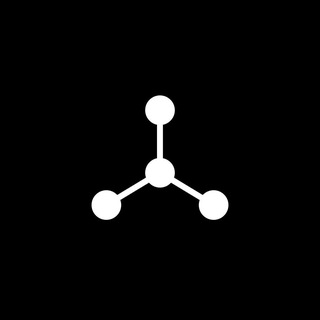
SpinnerCoin
2,072,484 Members () -
Group

Sarkari Result SarkariResult.Com Official
2,068,374 Members () -
Group
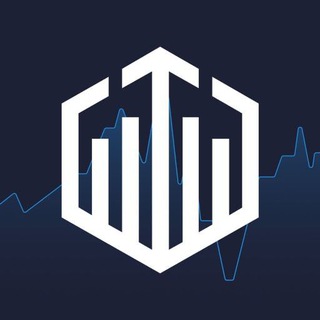
Quotex Trading
2,052,639 Members () -
Group

Movies Temple 🎬
2,051,916 Members () -
Group

Kadyrov_95
2,047,957 Members () -
Group
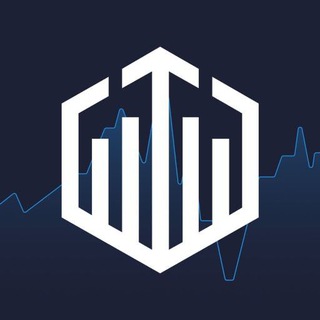
Quotex Trading
2,047,387 Members () -
Group
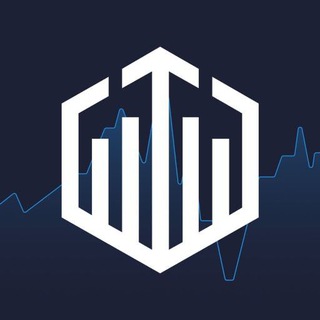
Quotex Trading
2,046,665 Members () -
Group

BBQCoin Community
2,042,367 Members () -
Group
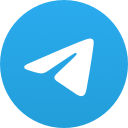
هم صدا
2,026,810 Members () -
Group

Venom Foundation Official
2,008,044 Members () -
Group

خبرگزاری تسنیم
1,960,435 Members () -
Group
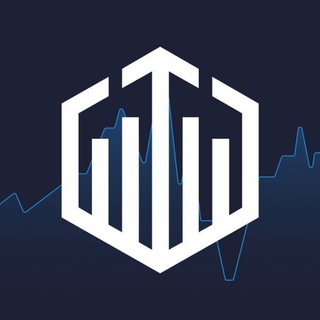
Quotex Signals
1,943,954 Members () -
Group

🎬 New HINDI HD Movies ✔️
1,943,546 Members () -
Group

Давыдов.Индекс
1,902,533 Members () -
Channel

خبر فوری | عصر ۱۴۰۰
1,884,961 Members () -
Group
-
Group
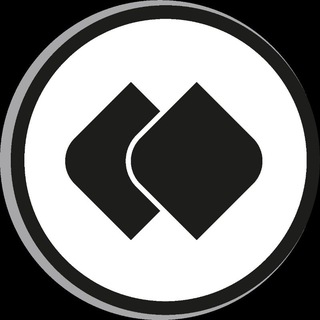
خبرگزاری فارس
1,819,367 Members () -
Group

Дима Масленников Блоггер
1,812,234 Members ()
Set custom notification sound Clear Telegram Cache and Local Database Self-destruct Media in Normal Chats
The aforementioned secret chats are where you can take part in end-to-end encrypted messaging with a contact. But that’s not its only benefit: Secret chats also don’t allow a person forward messages from there or take screenshots. Of course, someone could take a picture of the screen with another device, but it’s still discouraged, and it’s bolstered by another feature: self-destruct timers. Use Hashtags to Organize Your Chats Terminate old sessions On WhatsApp and other messaging apps, you can send uncompressed media by changing the media extension to something like PDF or EXE. However, on Telegram, you don’t need to take this hacky route for sending uncompressed media files. Just select your media and tap on the 3-dot menu. After that, choose “Send without compression” and that is it. How awesome is that? This single Telegram trick has saved me so much headache when sharing photos.
You’ll have to be especially concerned with privacy to want to do this — it means you’ll never have a chat log — nonetheless, it’s a nice option that Facebook Messenger, WhatsApp, and WeChat don’t have. One of the nagging issues I have with WhatsApp is its extremely limited text editing features. For example, if someone sends a message, you can’t select a part of text from the message. You will have to copy the whole message and then edit it out in the small text field which frankly is very annoying. However, Telegram has brought a great way to select and copy a part of a message. Tap and hold on a message to select it first and then again tap and hold to select your part of the message. That’s ingenious, right? To lock a chat go to Settings->Privacy and Security->Passcode Lock and enable it. Once you create a passcode and enable it, you will be able to lock and unlock your chats by tapping on the lock icon at the top right of the app. Here you will get the option to share either your current location or your live location. Select the live location option and then select the time limit for which your location will be shared with the person. Now, all you need to do is hit that share button to share your live location.
Since Telegram stores chats and files on a remote server instead of your device, you can also access everything (except secret chats) from the web. Access it via the web portal or any of several Chrome extensions. To enable it, go to “Settings”, “Data and Storage”, and turn off automatic download “when using mobile data” and “when roaming”. You will also see options to turn off autoplay “GIFs” and Videos”.
Warning: Undefined variable $t in /var/www/bootg/news.php on line 33